In order for your customers to sign up for your classes or purchase a membership, they must sign your waivers to complete the process. Signed waivers are a confirmation that your customer accepts the policies of your gym or studio.
The digital waiver system built in your TeamUp dashboard eliminates needing to ask your customers to fill out lengthy forms in-person. When a customer attempts to sign up or purchase the membership they will be prompted to sign the waiver digitally before they can move forward. Not only will signing online save you both time but it will also help them prepare for class in advance.

You have the ability to create any number of waivers that you would like for any important activity of your business. As well as request new waiver signing when the information in your waiver needs to be updated. Rather than create a new waiver, you can choose to "archive and copy" the waiver's content and require your customers to sign again before attending class or purchasing a new membership plan. This process will ensure that all of your customers are always aware of your gym or studio policies.
While commonly used for terms and conditions, you can create waivers for COVID policies, facility information, updates to your equipment or parts of your gym or studio, information regarding online classes, scheduling, and more. If you no longer have a need for a certain waiver, you can simply archive the waiver in your dashboard, where you will still be able to view it yourself. Here's how to use your waiver and reporting tools.
Waivers and reporting
The most important function a waiver has is collecting your customer's signatures. When a customer signs the waiver, this acknowledges that they have received the information you provided and that they agree to your policy. Those signatures are then collected and can be found in your reports where you can monitor which of your customers have signed and which still need to sign. If a customer has not signed your new or updated waiver, this can be a good indication that they are not currently active and are not coming to class. You can use this information to contact your customer and inquire why they have not made it to class and what you can do to help. Your waiver reporting tool allows you to filter by customer, report, and date, so that you can quickly check and see at any time who or when someone signs. The number of signatures each of your waivers has can be accessed within the waiver settings, which will then direct you to the report for that waiver.
How to set up a waiver and view the waiver reports in TeamUp
To set up a new waiver for your customers in your TeamUp dashboard you must first go to your Forms and Documents section and select Waivers. Once you click that you will then see a list of active or non-active waivers you currently have. If the waiver you would like to create is not listed, you can select to add a new waiver.

You will be shown an empty form that you can fill with the name of your waiver and text space to fill in the message you would like to communicate with your customers. You can select whether you would like all customers signing up for all memberships and registrations to sign this waiver or specific memberships and registrations.
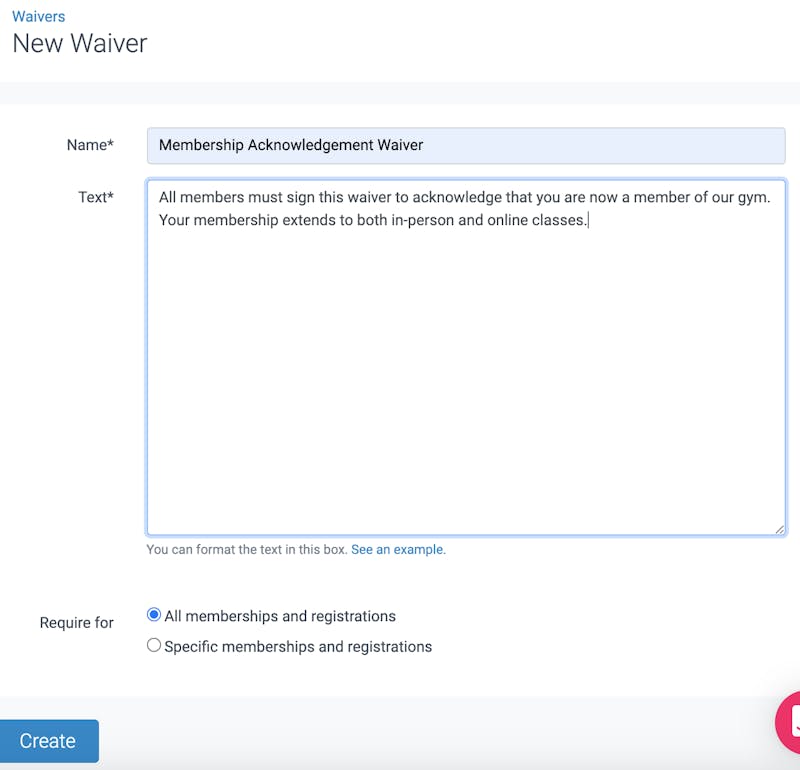
If you select specific memberships and registrations you will be given the choice of one or the other and will be shown the class types and membership types you can select.
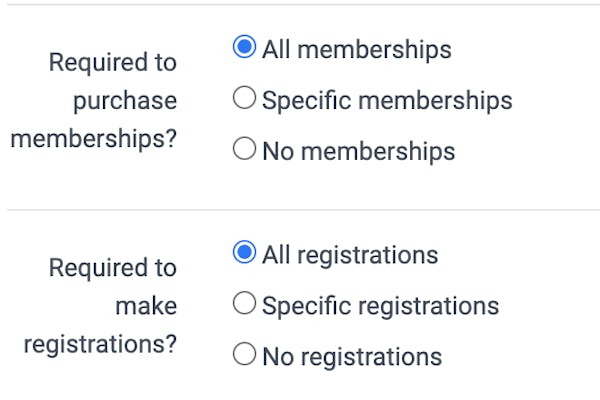
Once you have created your waiver, it will appear with the rest of your waivers in the list.
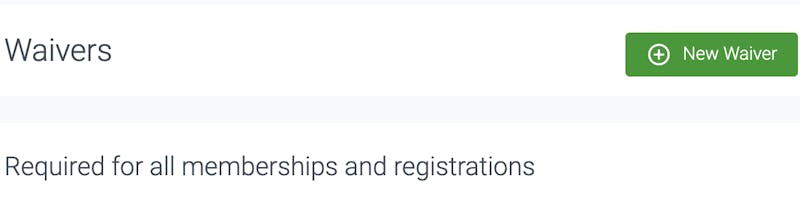

Your customers will then be prompted before any new registration or membership purchase to sign your waiver and accept the terms. Your customers will only be required to sign the waiver once.
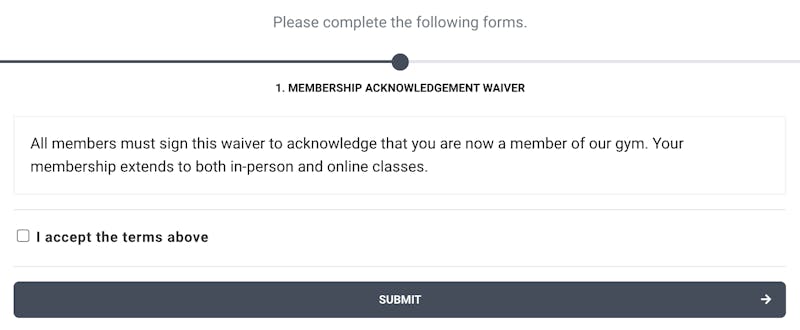
Once they begin to sign the number of customers who have signed will be reflected in your waiver settings and the waiver list.

When you click the number of signatures, you will be directed to the waivers report, where you can filter and review all the current signatures.
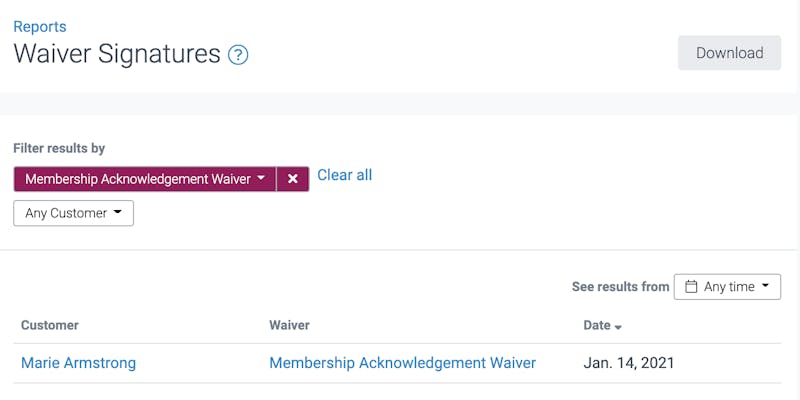
You can select to view more than one waivers' signatures at the same time within the same report. All reports are downloadable to your desktop or mobile device.
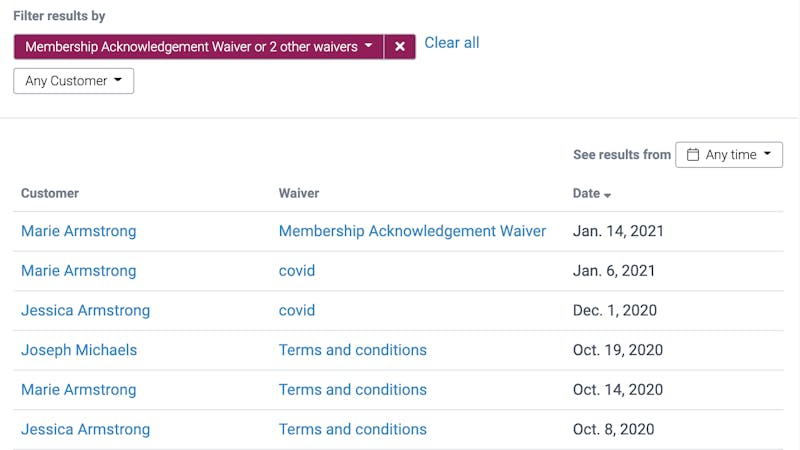
Editing waivers
If you realize you need to make an edit to your waiver you can do only if your customers have not yet signed your waiver. Once one of your customer's signs you will not be able to edit. You will need to make a copy and archive the older version, which you can do using the archive and copy button.

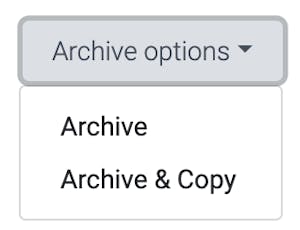
If your customers have not yet signed you can select the waiver you would like to edit, and either select the options button in the list of waivers or edit within the actual waiver.
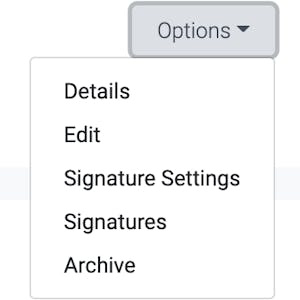
Once you have saved, your new edits will appear and your customers will see the newest version of your waiver.
Check out the waivers and forms along with your other TeamUp tools in your dashboard or if you'd like to trial TeamUp for free for 30 days, then sign up here.
To learn more about TeamUp's newest features and updates, check out our what's new section.