We're very excited to announce TeamUp's brand new feature: On Demand. It's no surprise that after such an amazing response to online classes that customers can't wait to add an on-demand content library to the services they already love at your business. With the launch of this feature, you can now host all of your pre-recorded videos and class recordings directly into your TeamUp customer site and give your members quick and easy access to your content anytime, from anywhere.
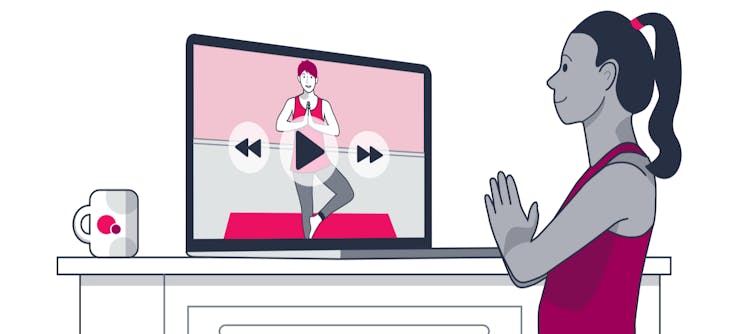
Why launch an On Demand content library?
On Demand is not a substitute for your live in-person or online classes. It is a complement to the services you already offer your members and a way for you to provide them with additional resources outside of class. Your members can watch your content at their convenience and always have a solution for the occasions when they can't make it to a class.
While it's completely up to you to decide if on-demand is right for your business, what we can say is that our customers who have begun selling on-demand content have seen an increase in their revenue and have been able to retain even more members thanks to offering an additional way for their customers to access their services.
Running live classes and on-demand content side by side
The combination of live classes and on-demand content provides businesses with a well-rounded product that will reduce any members' needs to go looking elsewhere for additional content. Membership prices can be hefty, especially if a customer is paying for more than one membership to other gyms or studios. By launching your On Demand video library you can encourage your clients to subscribe to your content and eliminate their need for multiple memberships to other service providers.
How to manage on-demand content
Before getting started launching your library there are a few things to familiarise yourself with:
- TeamUp supports any video hosting platform that utilises oEmbed, and can list videos from any source beyond that with some restricted display options. There are several platforms that allow hosting private or unlisted videos to give you control over who can or cannot access your content. We recommend using Vimeo (TeamUp customers will receive a 10% discount when signing up for a Vimeo, pro, business, or premium plan) but you can also use Youtube, Dailymotion, or share class recordings directly from Zoom. You can check out our support guide for additional hosting options.
- On-demand content can only be accessed through prepaid and recurring membership plans In order for your customers to access your content, they will need to currently have or purchase one of your memberships. You can tailor your on-demand content to be viewed by all or specific memberships when adding new content. If your customers do not currently have a membership and want access to your On Demand library, now is a great time to encourage them to purchase one.
- Your TeamUp On Demand library lives within your TeamUp customer site and can be accessed from the TeamUp Member App Just as your customers are able to access your class schedule through your TeamUp customer site, they will now be able to access the content library right alongside your class schedule. The incredible customer experience you already offered will now exceed all of your customers' expectations and more. Your customers will also be able to access your library from their member app. More on that below.
Are you ready to launch your On Demand library? Let's go!
Setting up your library
Your TeamUp On Demand library lives with the rest of your tools and features in your TeamUp dashboard. When you click on the on demand button you will be directed to your content library within your dashboard where you can view all your published content, view filters, view the on-demand report, search for content, and add new content and collections. Within your library your content will be organized within collections you create.
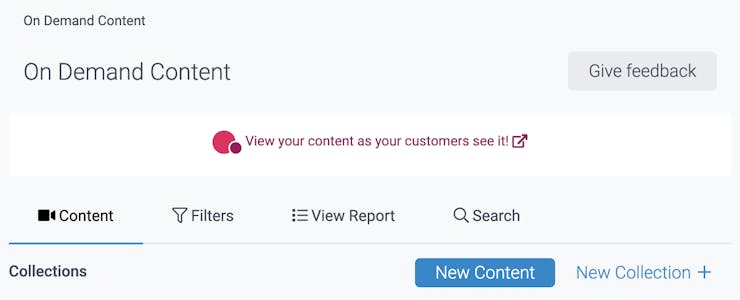
To begin creating new content you will select the New Content button on the right. There you will be redirected to a page to fill out fields and upload your videos (currently video is the only supported on-demand content), the URL from where your on-demand content is being pulled, the name, thumbnail for the image you would like to display in your library for that video, and description, as well as the collection your content will belong to. If you have not yet made any collections, you can create a new collection within the new content page. (We will show you in the following sections how to create new collections so that they already appear in your collections list).
Helpful tip: Using the same format for your descriptions is both a huge time saver and makes it easy for your customers to digest.
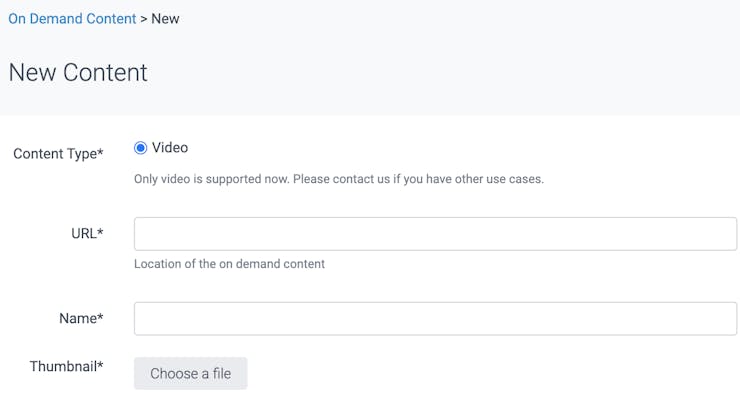
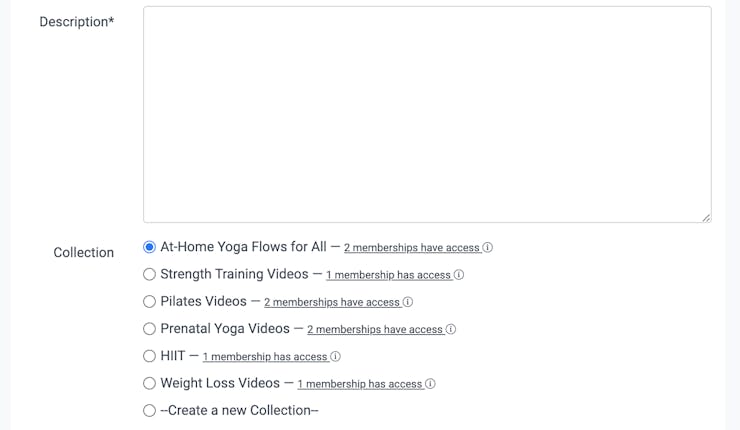
You will also see the categorisation section where you can select the instructor featured in the video as well as add any number of filters you would like associated with your video. You can new filters within the new content page or create them in advance and simply select them when adding new content (We will explain more about filters in the following sections).
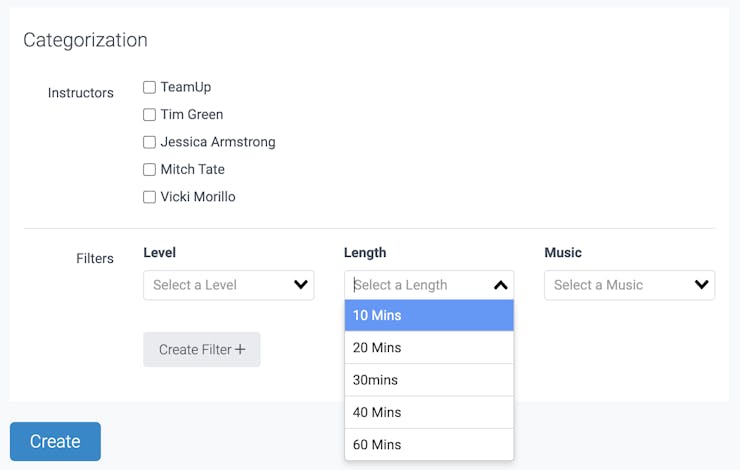
Once you have included the video link and information about the video for your members to see, hit Create. Your content will now show in your library in your TeamUp dashboard organised by collection, where you too can use the filters and search section to search by content name, instructor, or etc. At any time you can re-arrange your collections so that certain collections appear first.
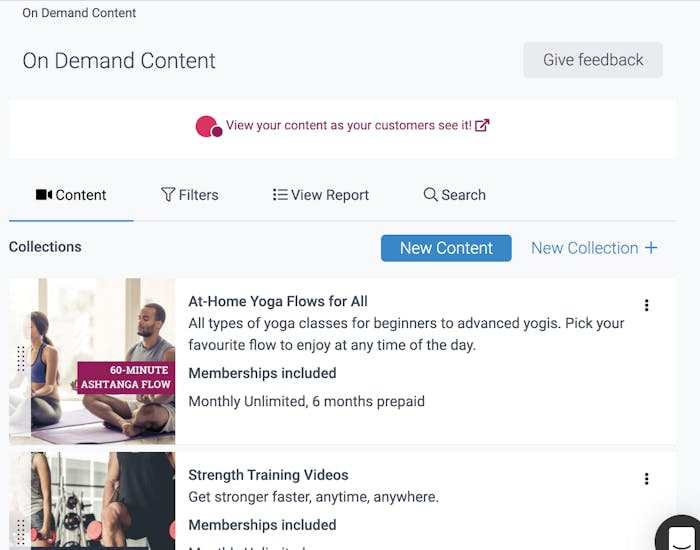
To view the content within the collection you can hit the three buttons to the right and a menu will appear for you to view content, add content to the collection, edit the collection, or delete it. Within the view content section, you can add content directly to the collection within that page or edit the collection.
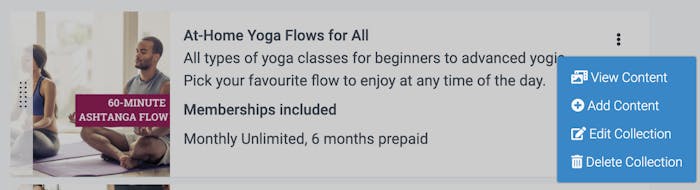
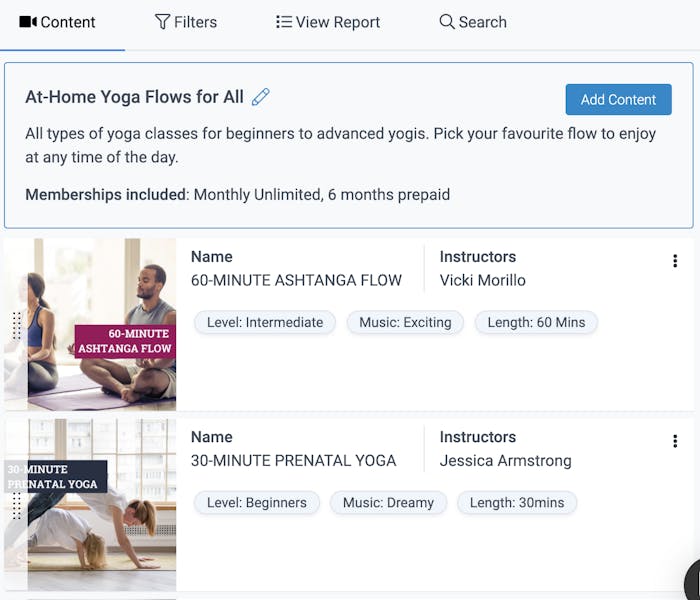
At the top of your library page in your dashboard, you can select to view how your library looks on your customer site and check to make sure your content is properly displayed.

What your customers see and how to watch
When your customers arrive at your TeamUp customer site they will now see On Demand next to the schedule tab and be able to see all of the content in your library organised by your collections. If the content is already included in their membership they will be able to click the collection and begin viewing. If they do not have access the collection will show that purchase is required.
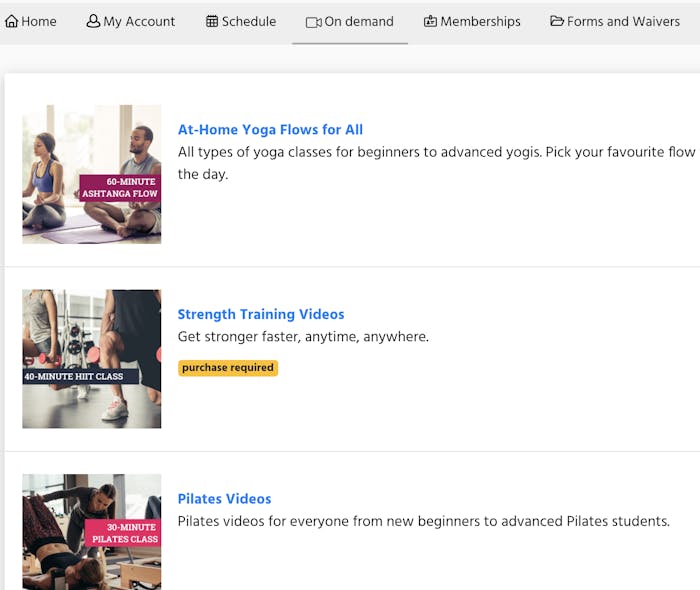
When the collection is included in the membership
Once in the collection, they have access to your customers will be able to see all the content you offer or use the filters to find specific content using the filters you have created.

When they click on a video they will be able to watch it directly from your TeamUp site.
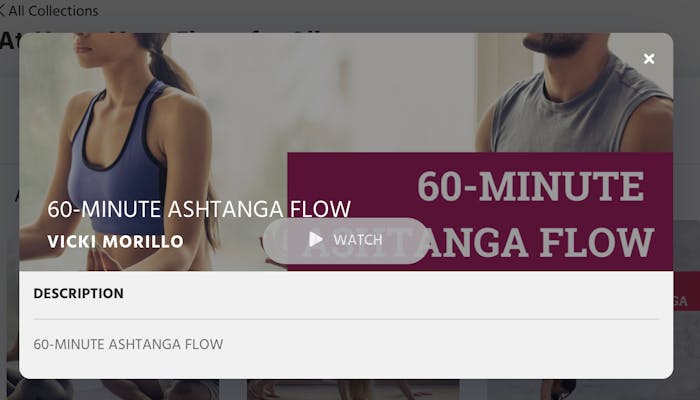
When purchase is required
If your customer does not have the current membership the collection requires, they will still be able to enter the collection and view the content listed. If they would like to view they can purchase the membership(s) required directly from the video.
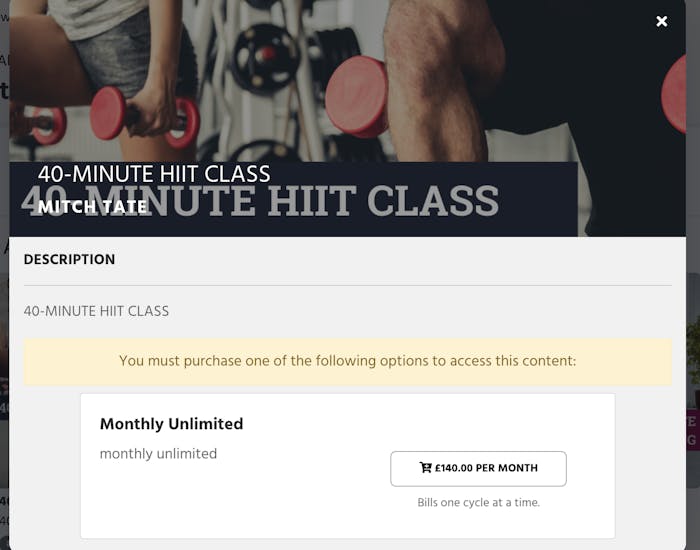
Collections
Collections are how your content is organised, and how you provide access to your members. An example of collections could be to have beginners, intermediate, and advanced.
You have the option to create a collection from within On Demand Content Library or the new content page. To create a new collection from the On Demand Content Library select the new collection + button.
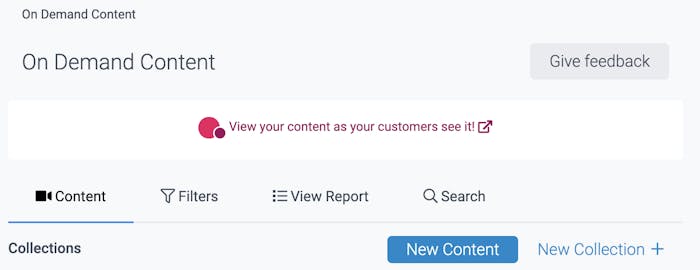
Once you have clicked the New Collection button you will be directed to the page to fill out the collection name, description, and which prepaid and recurring memberships will have access to this collection. You can select one, multiple, or all, but at least one must be selected.
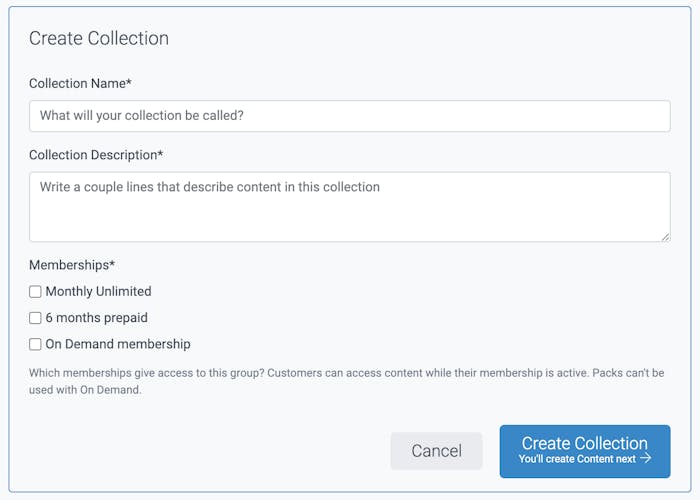
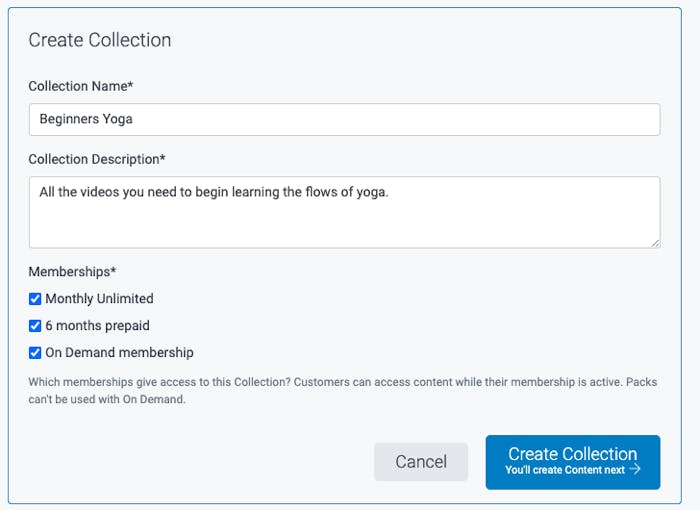
Once you create the collection you will be prompted to create and add content to the collection. At this time, each piece of content you create can only be added to one collection, so if you have a video that you would like to add to multiple collections you will need to re-add it each time you create a new collection or when selected to add content to an already existing collection. You can create as many collections as you would like.
Editing or deleting a collection
You can edit or delete your collections at any time. Following the step mentioned above, you can edit or delete a collection by hitting the three dots on the right side where the menu will appear with options.
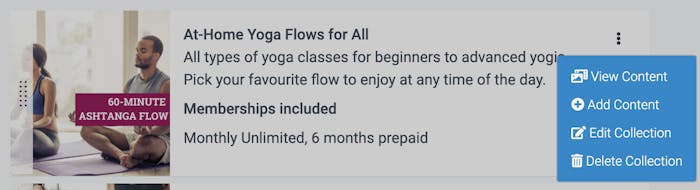
If you ever want to delete a collection, you will not have to delete the content first. You can simply choose to add the content to another collection before deleting the selected collection.

Filters
You can choose to add any number of filters you would like either directly on the new content page or in the filters tab. We'll show you both. To create a filter within the new content page you can add the name of the filter and the tag. For example, you can have multiple length tags 10 minutes, 20 minutes, 30, and so on.

Having these filters and tags already created in your filters tab will make it easy for you to quickly select filters to add to your new content. To create a new filter in the filters tab you can select New Filter and add any amount of filters and tags underneath those filters that you would like. You can also edit or change these at any time.

When you have finished creating the filters they will appear in the filters tab. You can also rearrange both the filter and instructor order for them to be in a specific order when appearing on the piece of content. For example, the tags by time in the specific shortest to longest order or instructors in alphabetical order.
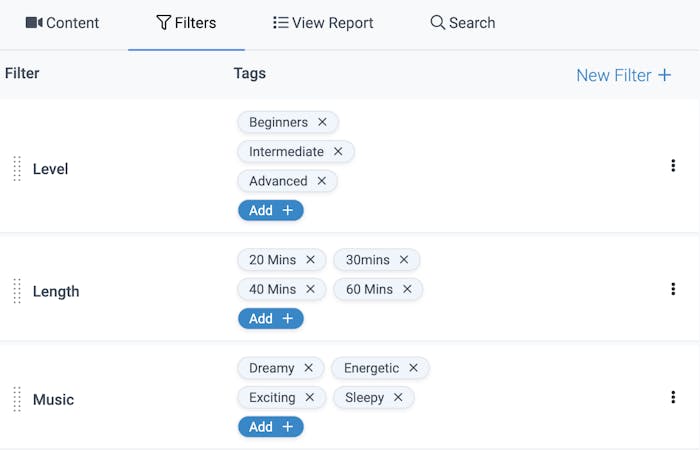
How your customers can use filters
On the customer side, your members can use the filters to find specific pieces of content within a collection. If you have filters for level or length, they can customise their selections to find the videos they want to watch faster and easier.


Reporting
Not only will you be able to offer your customers your on-demand content, but you'll also be able to track and monitor your content's views with the new On Demand reports.

Filter by any customer or piece of content as well as select to see the results grouped by customer, content, year or month. See what your customers are watching and better understand what they are looking for and enjoying in your library.

Easy search
Search for any video within your collections using the easy search tool. Manage videos directly from the search results.

Ordering your collections and content
Order and organise your on-demand content and collections however you'd like. By alphabetical, type of class, date, length, instructor, you name it. Grabbing the left side of each collection you can drag and drop to whichever position or order you choose.
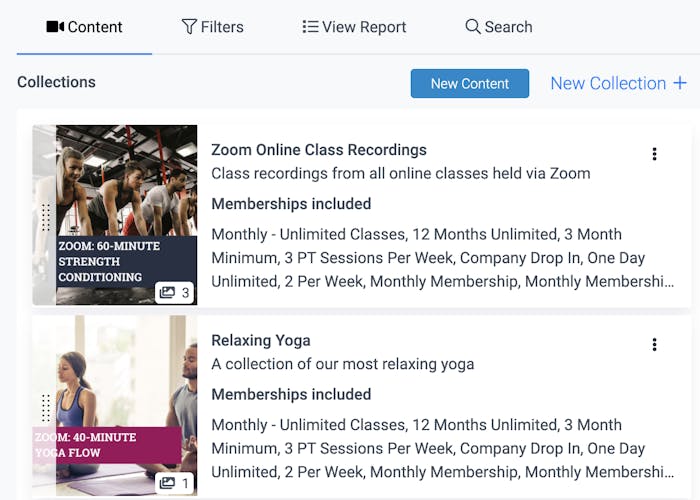
You can also do so within individual pieces of content within a collection the same way.
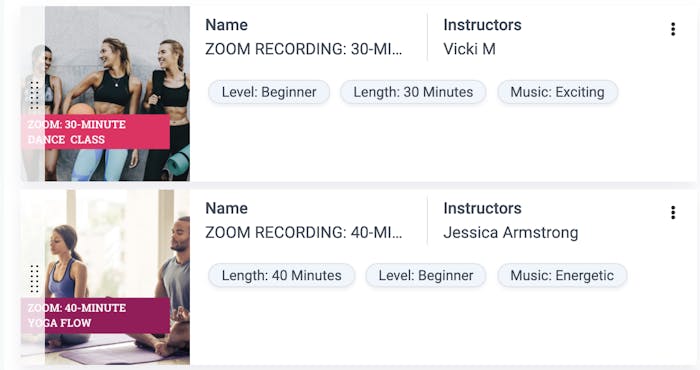
Once you drag and drop and have the order you prefer, the changes will automatically appear on your customer site.
TeamUp member app
Your On Demand Library can also be accessed on the TeamUp Member App. When your customer clicks on the On Demand button in the app they will be redirected to your customer site in a browser on their tablet or mobile device.
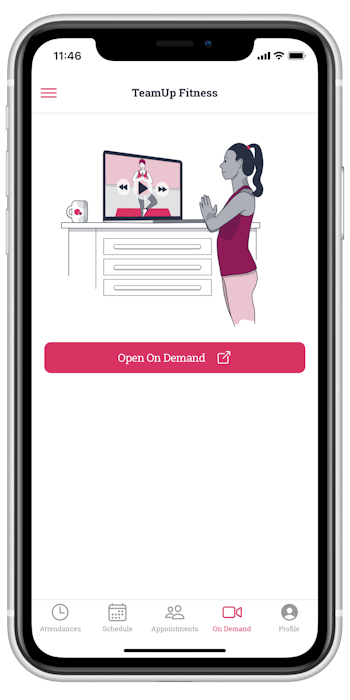
It's that simple! Easy for you and your clients to watch from their laptops or mobile devices, at home or on the go. We hope you enjoy this new feature and can't wait to hear what you think.
To begin sharing videos to your On Demand content library sign in to your TeamUp dashboard. If you are not currently a TeamUp customer and would like to run classes and on-demand content side by side, sign up for a free 30-day trial to begin exploring our features.
To learn more about TeamUp's newest features and updates, check out our what's new section.