This article is now out of date with the release of our brand new Appointments scheduling and booking feature. To learn what's new with Appointments, check out our new guide.
You can now quickly schedule one-off appointments directly from your calendar in TeamUp.

What is the appointment tool?
The new appointment tool makes offering one on one sessions easier than ever before.
Sometimes you need to quickly schedule an appointment with a customer that is linked to their memberships or packages. This tool now allows you to do that directly from your calendar.
This tool will help you as an instructor
- Offer personal training sessions to new and existing customers
- See all your appointments in your calendar and linked to your Google or Apple calendars as with other classes
- Allow you to book appointments that also respect membership limits and usages
"We love being able to book our PT sessions for our customers in one simple flow!"
Use the TeamUp appointments tool to offer your customers one on one sessions
You must first have created or create a class pack with the price, number of sessions, length of validity, and details of the package.

Once your package is made and available for purchase, you can begin offering it to your customers.
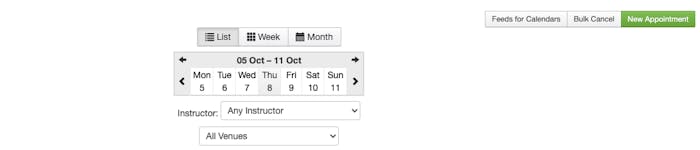
To make the appointment available for your customers to book, head to your calendar and select a
new appointment. When using appointments, it's is necessary to set your classes to business side visible only. This ensures that only customers who have purchased membership packages that include personal training sessions can see this option.

Once you have selected to make the new appointment, fill the fields with the relevant information for that session including class type, venue, date and time, instructor and class size limit. You can add more attendees on the next screen.

Next, you will choose either an existing customer or create a new customer.
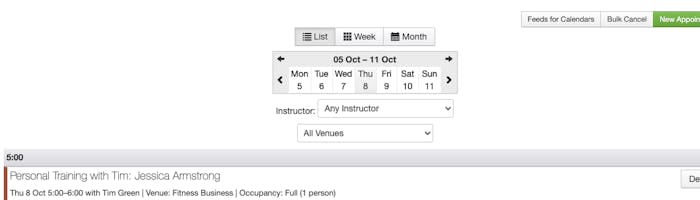
Once you have made the appointment, it will appear in your scheduled class list and activity feed.
For additional support on managing one on one sessions in your TeamUp dashboard, check out our guide here.
Learn more about the other TeamUp features that can help you offer your customers one on one sessions, here.
Don't forget to check back weekly for more updates and new features in our what's new section.