TeamUp's has completely simplified the booking process for one on one appointments between personal trainers and their clients. Intentionally built to allow coaches to manage their availability and schedules and give the clients the power to make their own appointments, this tool will make offering personal training, consultations, additional health and wellness services easier to do and manage. No more managing spreadsheets when you can take your calendar online. Appointment booking couldn't be easier.
To help your clients learn how to find and book appointments on your customer site and member app, we have created a step by step guide for you to share with them. Use this guide to teach your clients how to take advantage of the services you can now offer them.

Photo Credit: The Fitness Boxx
How to book appointments on the TeamUp customer site
To book an appointment via the TeamUp customer site your client will first need to sign in to their account and open your booking page. Alongside your schedule and memberships, there will be a new tab called "Appointments". To begin booking they will need to open that tab.
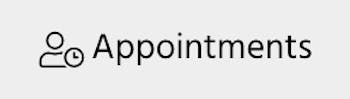
Searching for the appointment
Once they open the tab they will see the list of all available appointments that you currently offer as well as two filters to search by appointment type or by who to book with. Once they have selected the appointment they'd like to book they can use the Book Now button to open the individual appointment.

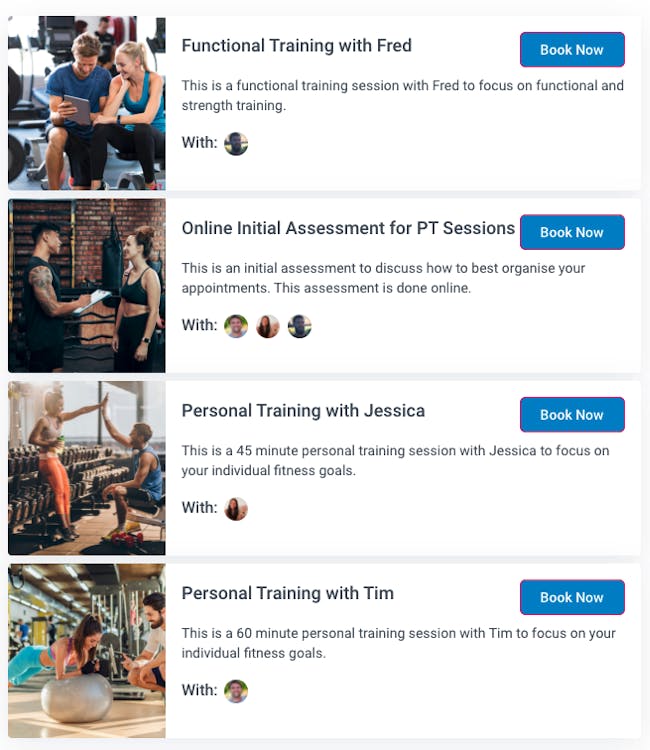
Viewing availability on an easy to access online calendar
If there are multiple coaches assigned to this appointment, you can select which coach you would like to make the appointment with. You can select to view their availability by looking through the list below or by viewing the calendar and selecting a date.

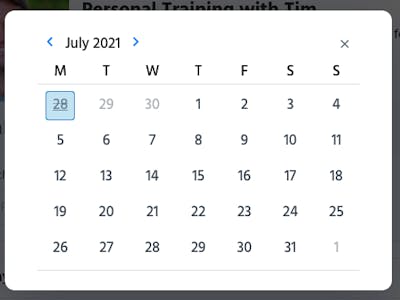
Once you have selected the date on your calendar, you can view the available hours the coach has for the session that day and select the time you would like to reserve.
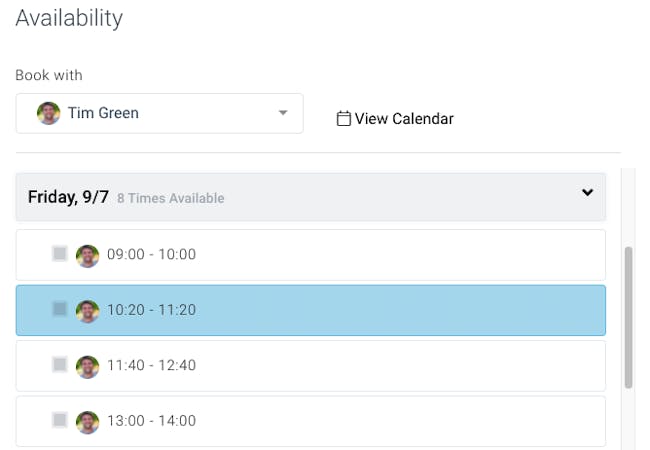
If you already have a membership plan that includes this appointment type
Once you have selected the time you will be taken to the confirmation page to book the appointment and select book now.
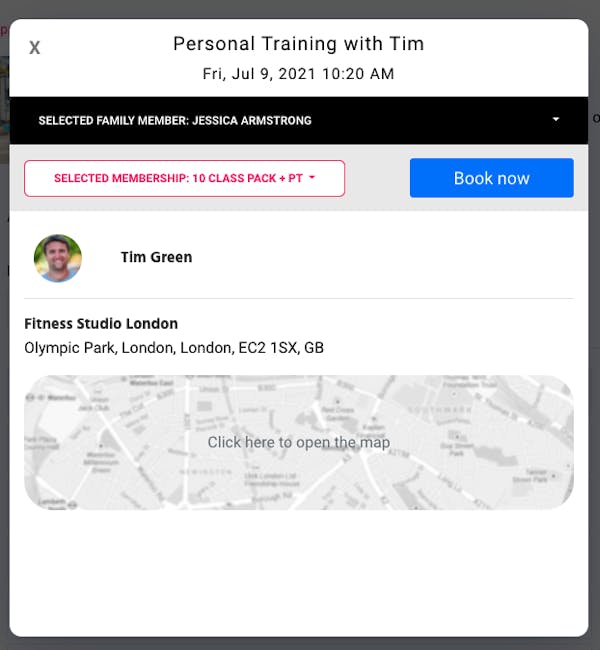
If you do not have a membership plan that includes this appointment type
If you do not have a membership plan that includes this appointment type, instead of giving you the book now option it will prompt you to view membership plans that do include it.

You will then decide which membership plan you would like to purchase, review the confirmation page and purchase.
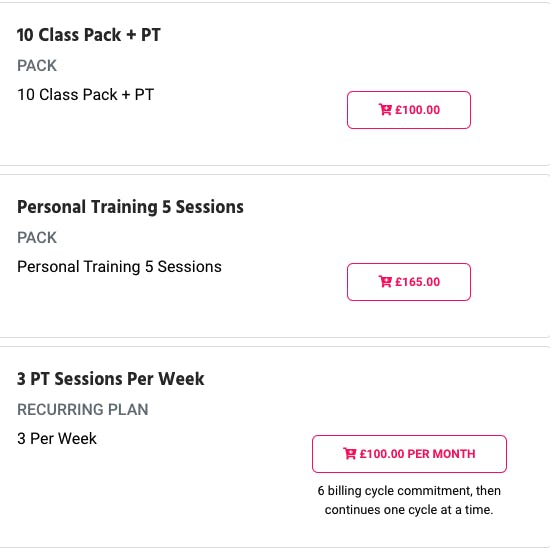
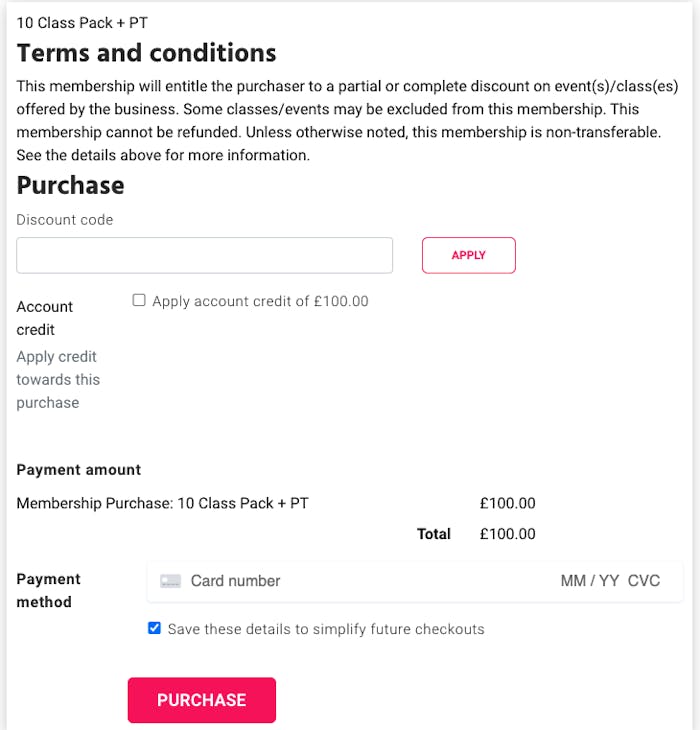
Forms and waivers
If any forms or waivers need to be completed prior to confirming the appointment, you will be prompted to do so before registering. Once you finish filling out the customer information forms you will be returned to the booking page.
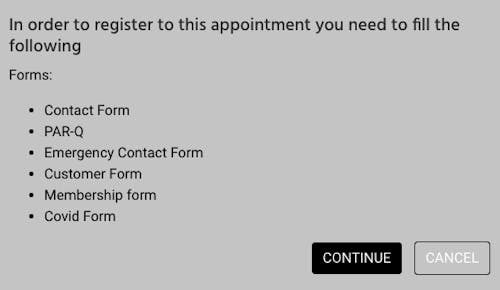
Confirmation
Once you confirm and or purchase the membership plan, you will be automatically registered for that appointment and notification with the booking will appear and you will receive an email confirmation. and will be able to see the appointment details in your customer calendar as well as the registration list in your TeamUp account or member app.
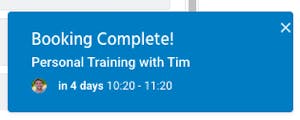
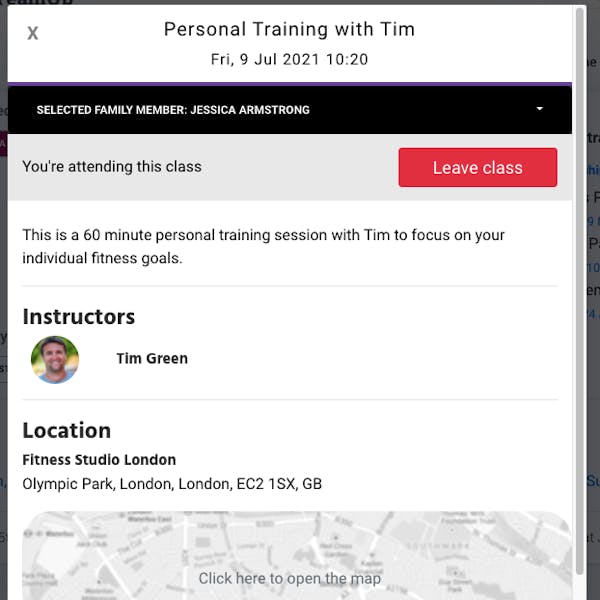
Email:
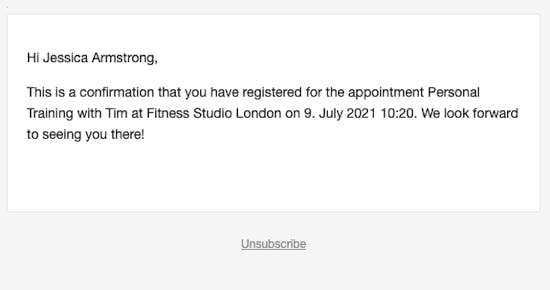
Customer calendar:
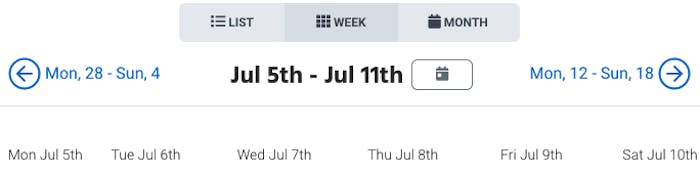

Registration list:

How to book appointments on the TeamUp Member App
Similar to your class bookings, membership purchases, and the On Demand feature in the TeamUp Member App, to book an appointment you can do so by selecting the Appointments tab at the bottom.
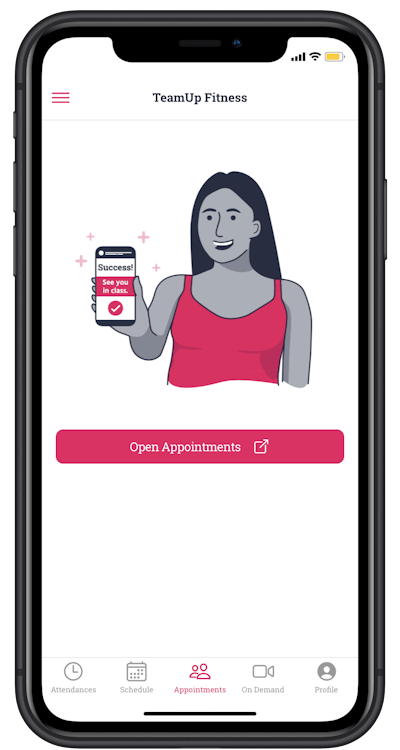
After opening the appointments tab you will see the full list of appointment types as well as two filters: by appointment type or by the instructor you would like to book with.
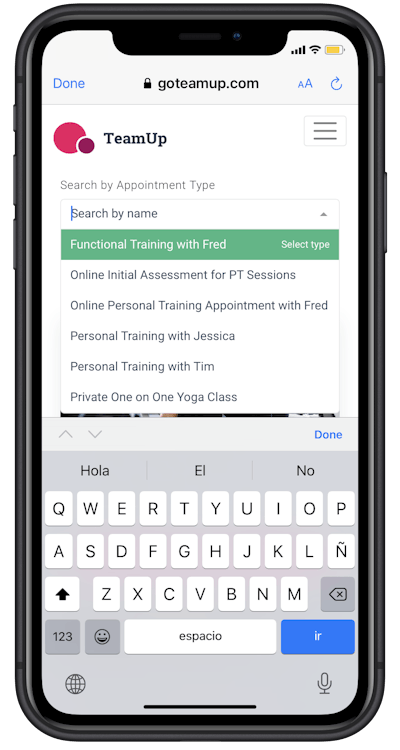
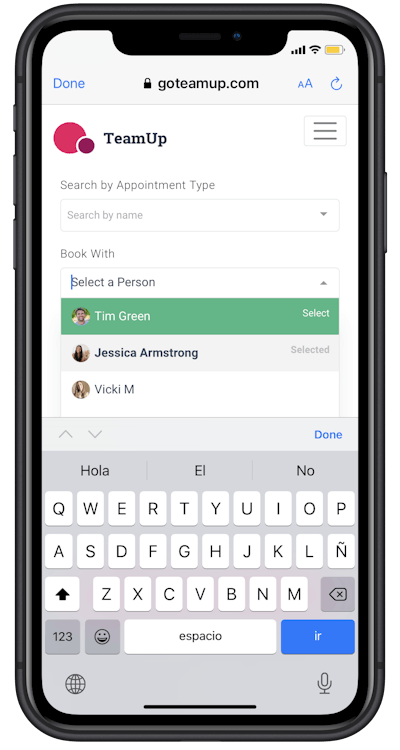
If you choose to view by appointment type, once you have decided you'd like to make that appointment you can then select the instructor you would like to book with and view their availability to find a time and date you would like to book your appointment. Once you find the date and time you can move forward to confirmation.
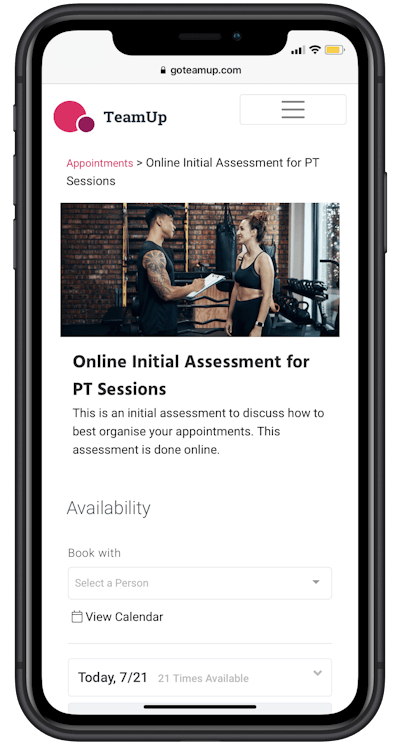
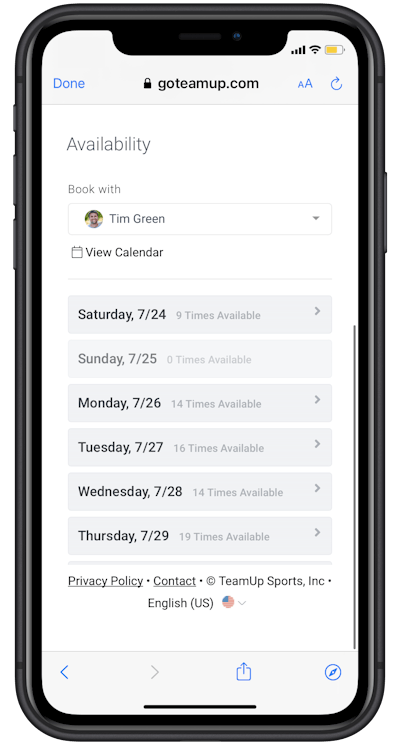
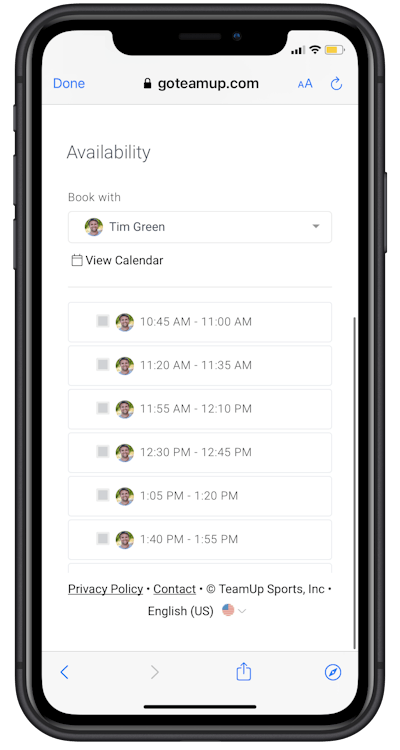
If you already have a membership plan that includes this appointment type
If you already have a membership plan or multiple that includes this appointment type you will be prompted to select a membership to confirm the appointment.
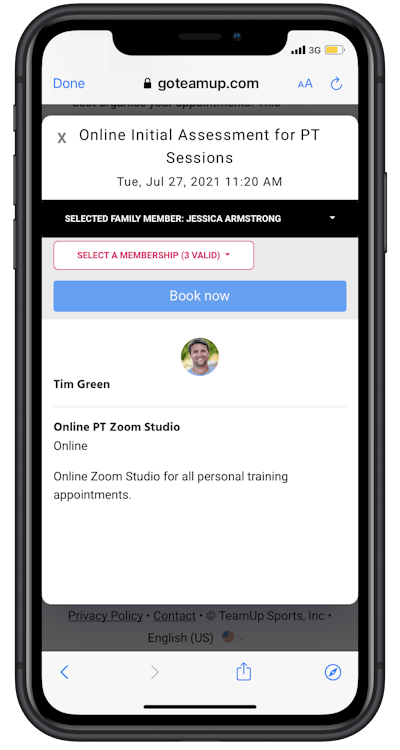
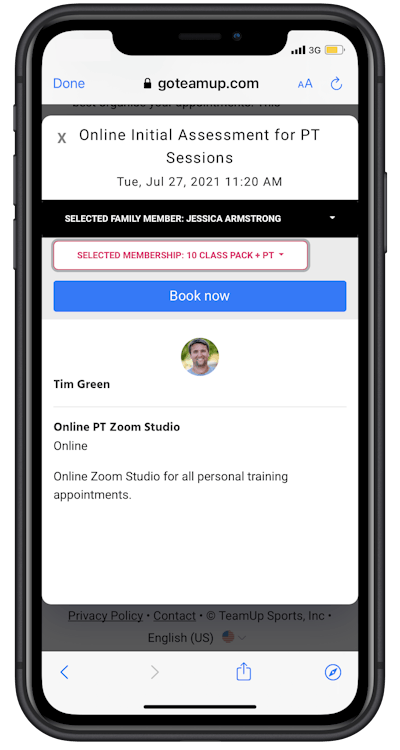
Once your appointment is confirmed you will see the confirmation notification appear, receive an email and be able to view the appointment in your Attendances tab under upcoming registrations via your TeamUp Member App.
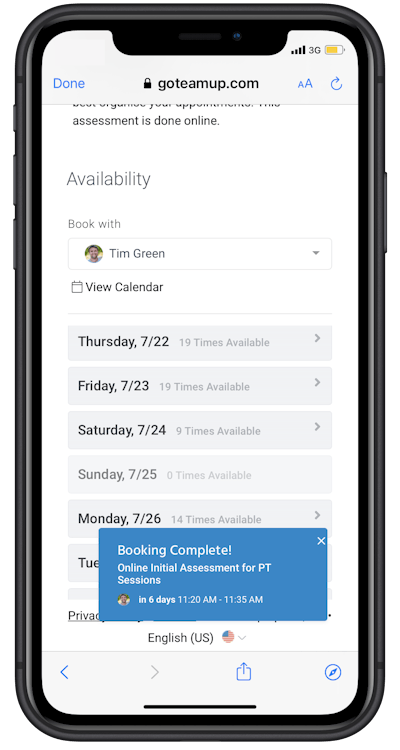
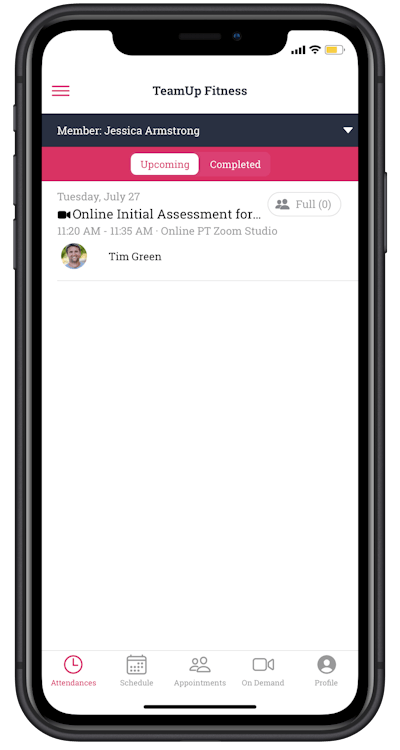
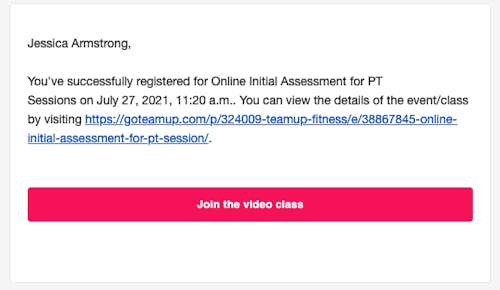
If you do not have a membership plan that includes this appointment type
If you do not have a membership plan that includes this appointment type you will need to select to view the membership options, select the membership you would like to purchase and purchase either.
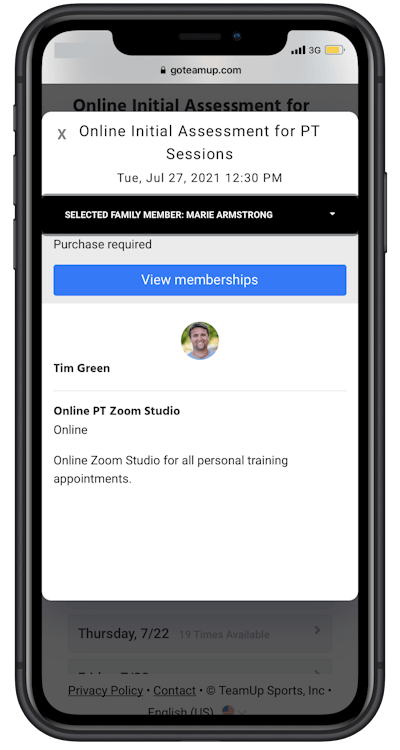
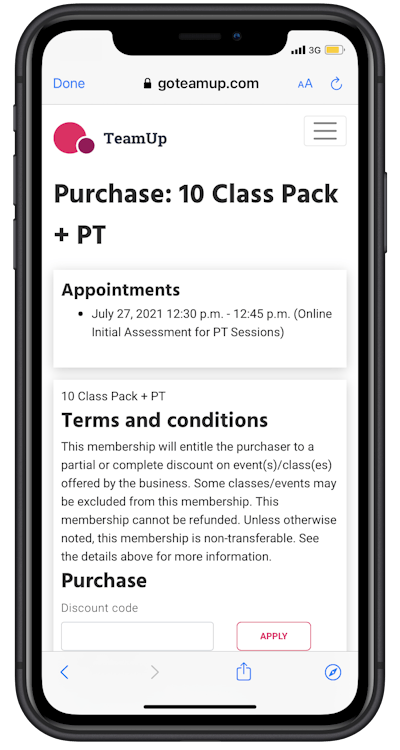

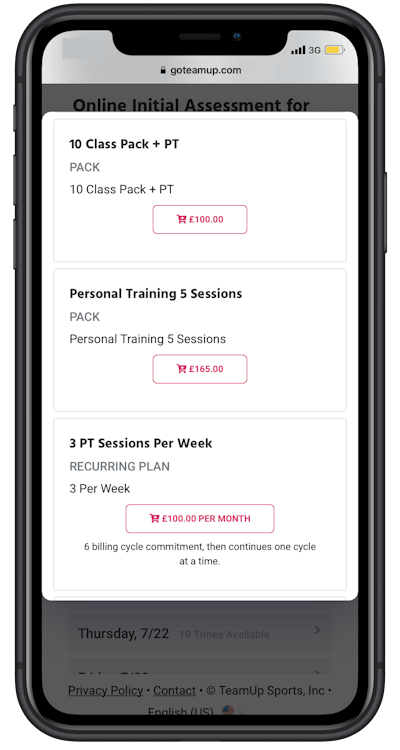
Once your appointment is confirmed you will see the confirmation notification appear, receive an email and be able to view the appointment in your Attendances tab under upcoming registrations via your TeamUp Member App.
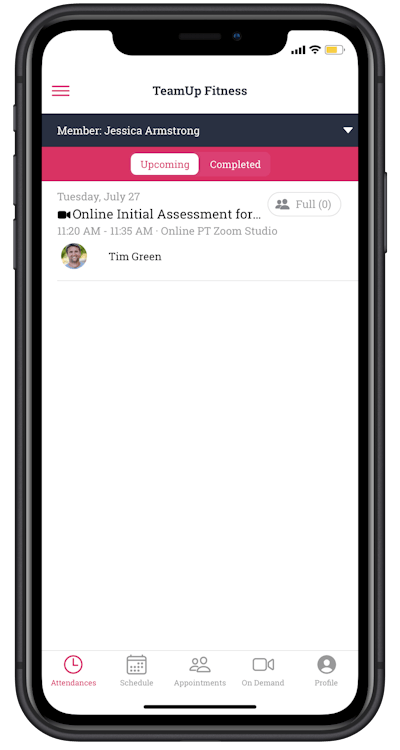
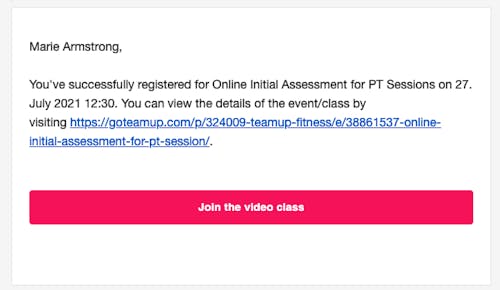
If you have any questions about scheduling or offering appointments to your customers, reach out to our customer support team at support@goteamup.com.
Find dozens of resources on our class and appointment features, here.